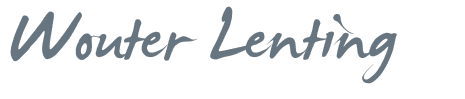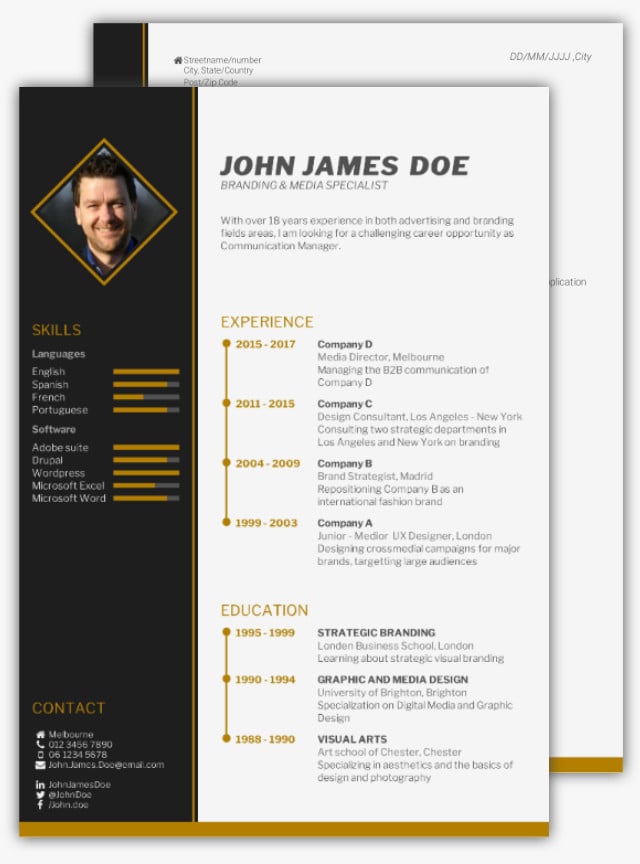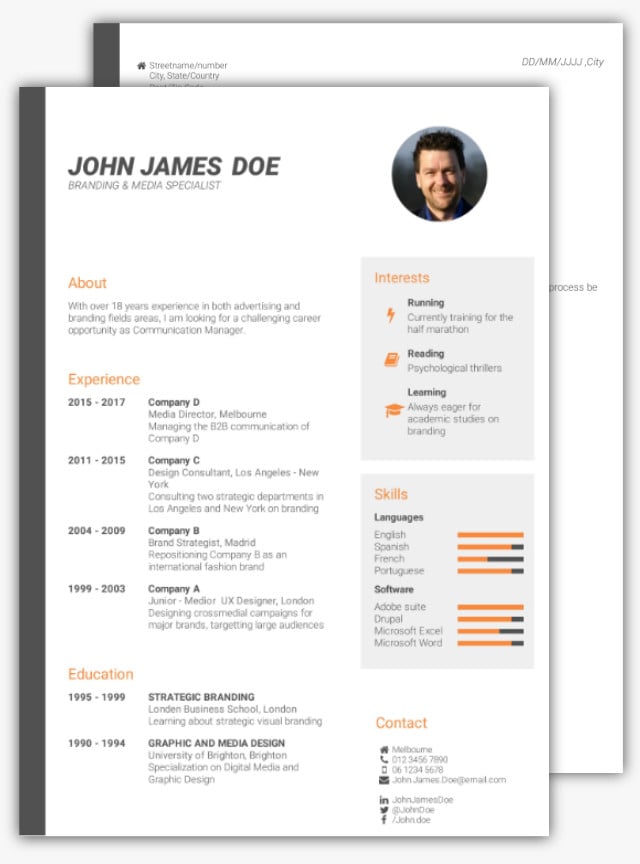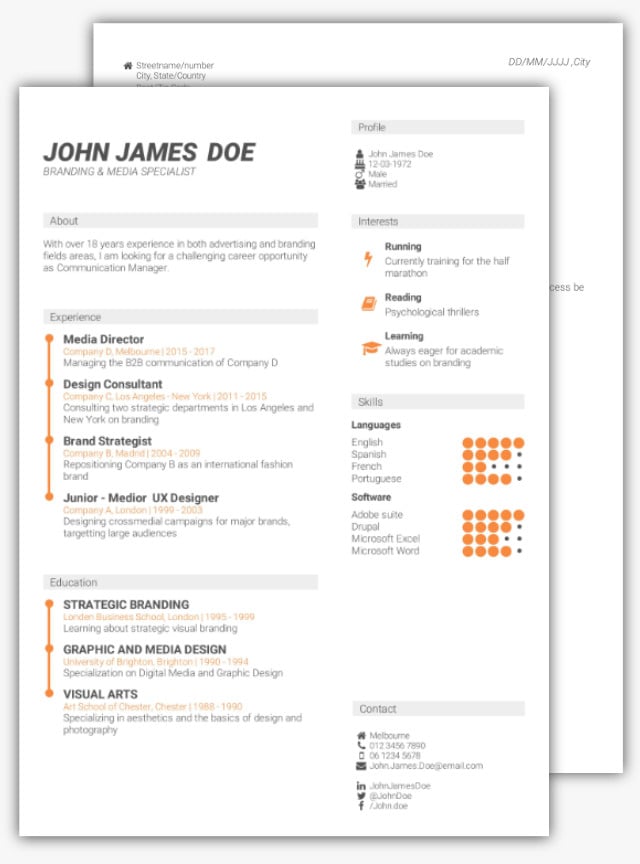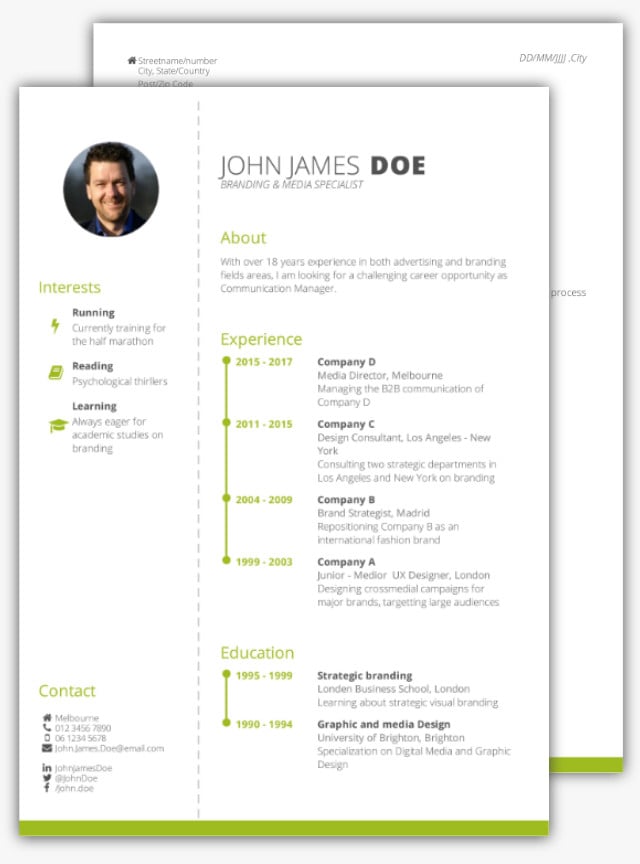Online CV Builder Guide
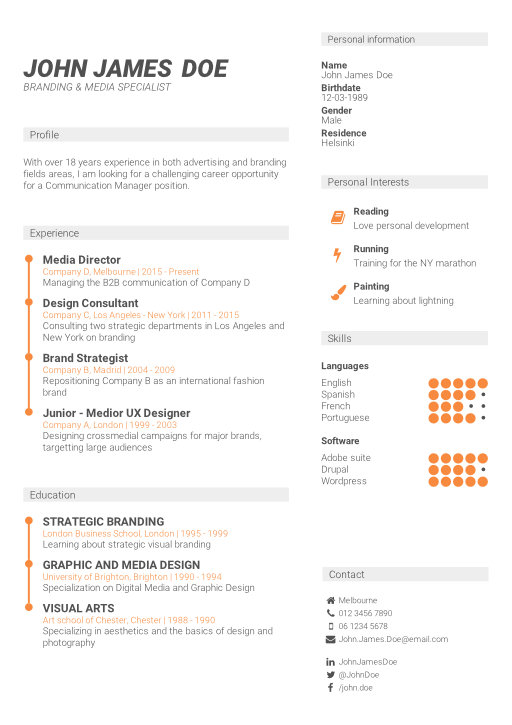
Seeking THE best CV format?
It does NOT exist.
Search online and you will find all kinds of contradicting opinions…
All claiming to have found ‘the single best CV format’…
The ‘golden ticket’ that will change all…
While in fact, they are just wasting your time with unimportant stuff.
It is no wonder that so many people feel overwhelmed…
Where do you possibly start?
The SINGLE BEST CV format does NOT EXIST as you are in a different, unique situation and thus need an approach according to your needs.
You need an optimised CV, based on your unique abilities and career path.
And that is where my CV builder excels. And it is not that hard.
My CV builder supports YOUR best CV format while being optimized for the current recruitment industry.
To discover your best CV format, take this CV test or read this article.
Online CV Builder - Complete Guide
In this article, I share the most important aspects of my online CV Builder.
I will explain exactly how you can design your best first impression and show you what YOUR best CV format looks like. Based on YOUR needs.
In fact, it is not that hard. It is just that no one has taught it to you… yet.
Don’t feel like reading? This video demonstrates the core functionality of CV-Template.

A more technical-natured manual can be found in the CV Builder interface.
Start creating your perfect CV - Choose your CV Template
Where to start? Well, how about choosing your favourite CV template design?
Go through all the CV templates on the ‘choose CV template’ page and pick your favourite design.
Just… don’t fixate too much on the specific elements on the template.
You see… my CV templates are super-flexible. Meaning you have full control over the appearance. You can add or remove fields, change the element positions and add more white space. Do you like the ‘timeline style’ of the other CV template? Just go to the settings and you’re set. I will show you how.
The CV Builder ensures that there are no inconsistencies in your CV, while the template provides that beautiful, professional look.
In other words… you don’t have to worry about the CV format, while you can change everything to your liking.



Are you an experienced professional?
Choose a professional CV template like the grey-blue one or the completely white-with-grey-titles template. Keep your CV compact and highlight your achievements in the sidebar to present yourself immediately in an experienced context.Do you possess a skill set that will benefit the employer?
Highlight the key skills that the recruiter is looking for in the sidebar and describe them in-depth within the CV summary. Choose a clean-looking CV template like the orange-grey one or the grey-blue one. Download the CV examples below to understand how powerful this format is.Is your personality important?
Are you applying for a job where your personality is important? Or are you a recent graduate without a specific skill set? Go for this personality-based CV format. Choose a characteristic CV template that is visually appealing, like the black-gold one, or the CV template with the orange sidebar.Recruiters love to see some personality. Especially when the job is about working with people. Recruiters create a persona of the ideal candidate and seek these characteristics within your CV.
Highlight your personal values, motivation or supporting personal interest in the sidebar. (read the article to use your personal interest the clever way).
Download Free CV Examples
Download CV examples of each CV format to notice how powerful they are. Read the CV course (especially Your Best CV Format & Powerful CV Summary) and you’ll be fine.Don’t you know what CV format is best for you?
Take my free CV test and find out what CV format fits you best. The test will generate a personal CV blueprint, explaining my highly effective strategies depending on your personal needs.
How to implement the 3 CV formats
All my CV templates support the 3 different CV formats, plus a neutral one.
Your best CV format is one that is optimised on your needs, depending on skill set, career history and career direction. The secret? Using a sidebar.
Look at the CV templates and you’ll immediately notice the sidebars. Although beautiful, they are not just there for the looks.
You see… using a sidebar has a PSYCHOLOGICAL benefit.
It is THE ideal place to highlight your greatest added value to the company.
The sidebar will draw the attention of the recruiter within the first 3-5 seconds, setting the context of your CV immediately.
After looking at your CV for just a few seconds, the recruiter has already made up your DESIGNED first impression. Together with a powerful CV summary (different with each CV format), you can literally decide with what expectations the recruiter will read your CV.
Where do you want the recruiter to focus on?
Do you want to impress with your extensive experience and knowledge? Your specific skill set? Your personality and motivation?
Highly effective CV strategies based on your CV format.
Are you interested to learn more about the strategies and your ideal CV format? With only 7 simple questions, I can generate a personal CV Blueprint that will tell you exactly how to write your CV.
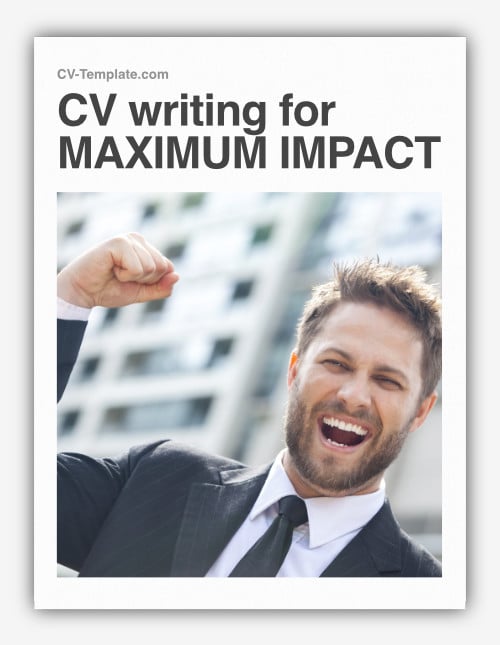
Learn how to write your CV for MAXIMUM IMPACT!
CV Builder Basics
Now that you know how the CV format works, let’s get into the basics of the CV builder!
The best news? It is not difficult. I even got an email from a ‘computer illiterate 50-year-old’ who was amazed by what she had accomplished.
‘I could just play around with my CV until I was fully satisfied’.
And that is exactly how I intended the builder to be.

The CV Builder is designed to work as direct and visual possible. You can click any field and change the text immediately.
I still remember those awful forms that you had to fill before being able to see the (ugly) result. Hell no! With my CV Builder, you get direct feedback. What you see is what you get; allowing you to create a far better CV.
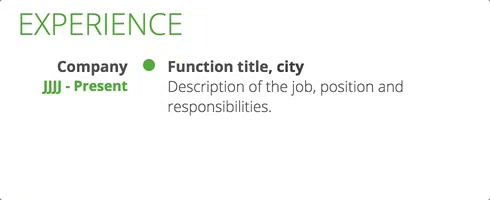
The CV builder basics are simple.
- Hover over the CV element to view all the options.
If you are on a touch device, a single tap on the element will do. - Add an item/element by clicking the ‘add ... button’.
- Delete an item/element by clicking on the cross.
- Access the element settings by selecting the gear at the top right corner.
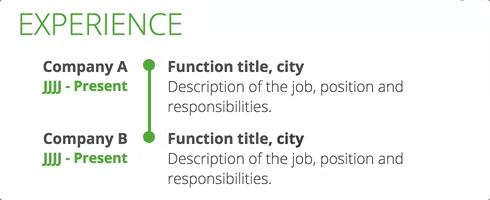
The CV templates are designed to be flexible. Almost everything is customisable. While the default settings are fine, you can change everything to your personal taste. Recruiters LOVE to see some personality.
Rearranging an element or item is as easy as click-and-drag the left border of the element. If you are on a mobile device, tap on the element and tap-and-hold the move button (top-left) while dragging the element around.
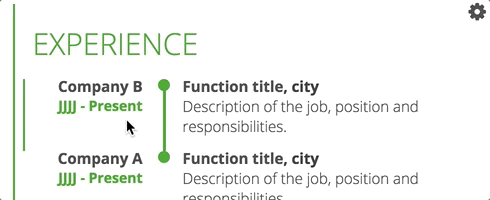
Do you want to remove a referee or is there an end-year field you want to get rid of? If it is just a single field, select it and click on the eye. The field will turn transparent (so you can change it back) but will be removed in the download.
Want to hide all fields at once? Go to the element settings (click the cog) and turn the field off. In the element settings, you can also change the element style (appearance) and add more whitespace.
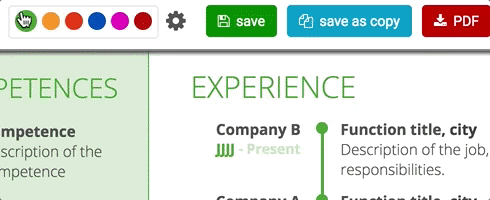
Changing the font family, element title-size or adding page numbering is possible within the general settings in the top bar. Here you can also give your CV a title (so you can differentiate different versions) and choose the colour of your template.
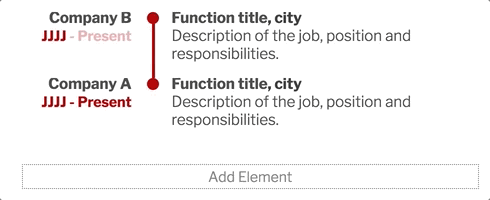
Add new elements to ensure your CV is complete or recover any deleted element by clicking the ‘add element’ button.
Including a profile picture in your CV
Depending on your country, a profile picture in your CV might be expected.
In Germany, France and most Asian countries: definitely include a professional head-only picture. In other European countries it is common to add a picture but not required.
In the UK, USA and AUS do NOT include a picture except if you are an actor or model. Including one is treated as unprofessional and undesirable because of strict discrimination laws.
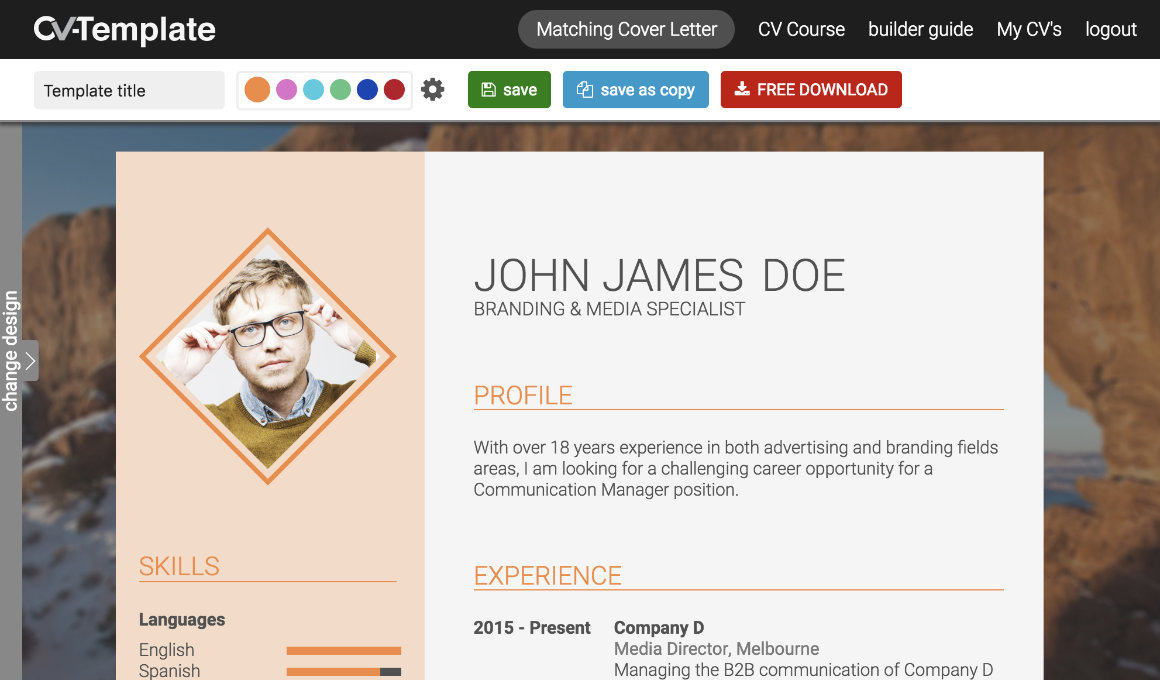
Almost every cv template include a picture in the default layout. If not, you can add it through ‘add element’ and selecting the ‘picture’ element.
Adding your profile picture is as simple as dragging it into the picture area. Another option is to simply click on the placeholder and selecting the right picture in the computer window. There are multiple image designs available, ranging from squares & circles to a beautiful pane with a coloured border.
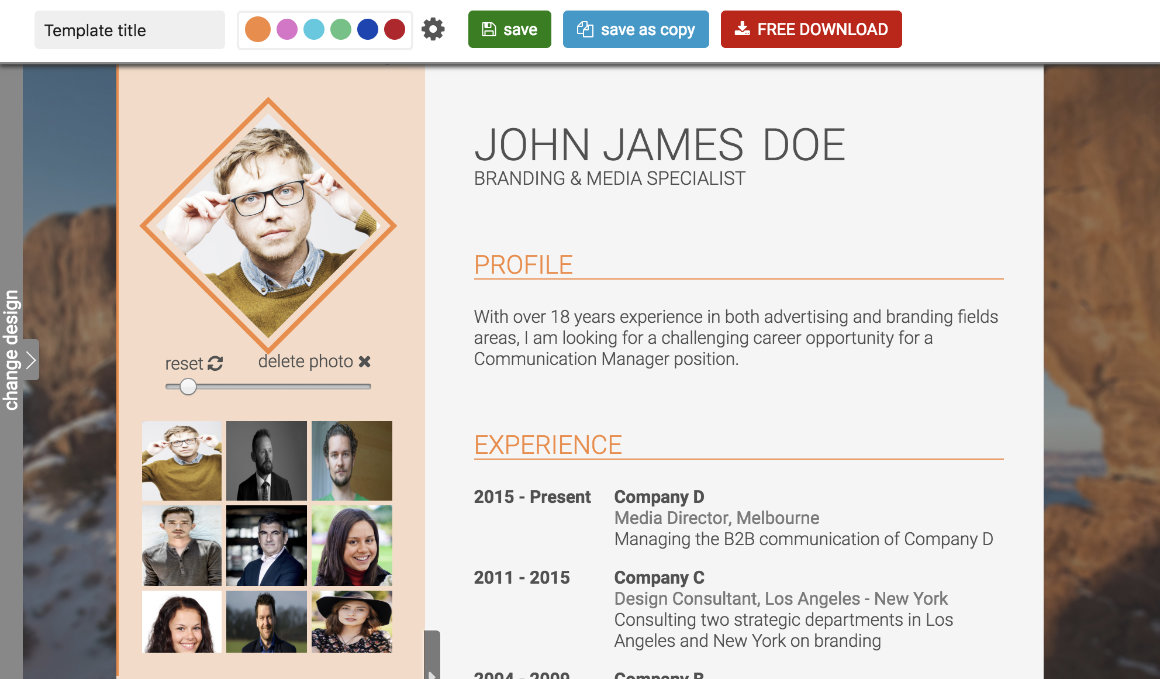
The last 9 uploaded CV pictures will be saved in your ‘image history’ so you don’t have to re-upload your picture for every new CV variation. Just hover over the image and select the desired picture. Scaling is possible using the ‘range indicator’ below the picture. To reposition the image, simply drag it.
I am serious about your privacy. Your images are exclusively linked to your account. No one else can access them. Even the direct path to the image is shielded for outsiders, so you don’t have to worry that it will show up in google images or somewhere else.
Creating a work experience timeline in your CV
CV-Template is known for the beautiful eye-catching CV timelines (one of the advantages of my online CV Builder).
While some word templates tend to copy them, the problem is that most templates break when adding a new page. Those templates are useless! (of course you find out only after buying the template…). My CV Builder is designed for this job. Due to smart algorithms, elements break automatically and continue effortlessly on different pages. You don’t have to do anything.
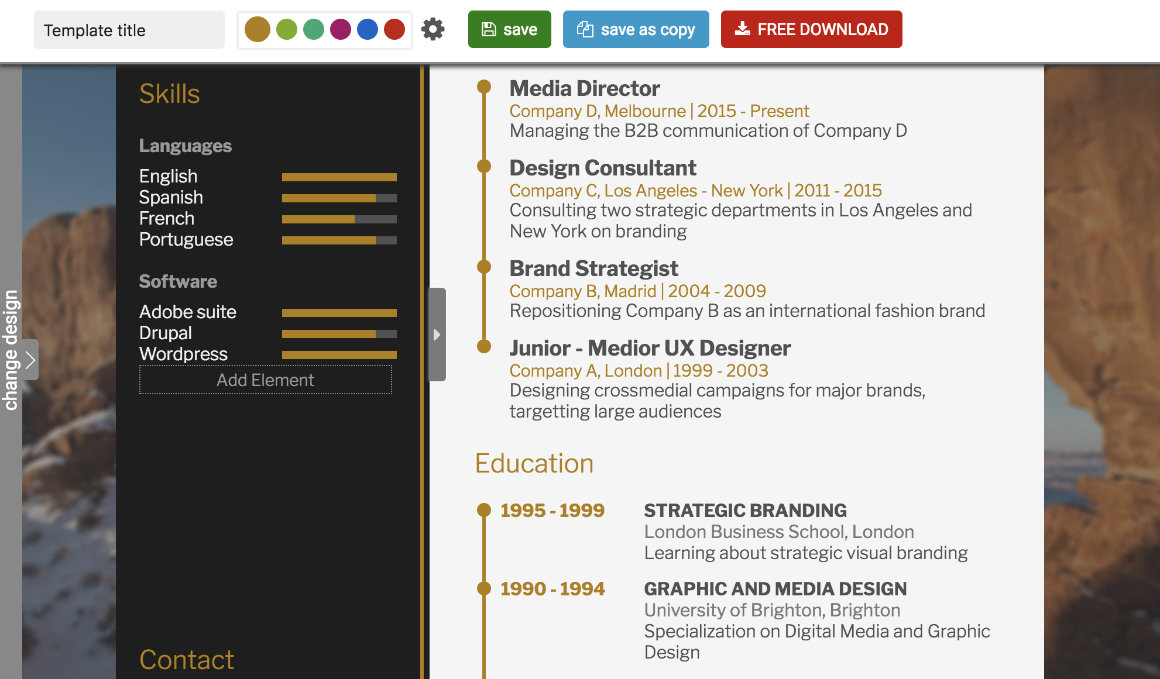
There are different types of timelines available in the element settings like ‘compact’, ‘line-with-date’ and ‘line-in-middle’. If you have chosen an element appearance that has a timeline, the line will automatically appear (and grow) when adding new work experience items.
Of course, the timeline is also available within your CV education, courses, projects and publications. Make sure to select the same element style within the element settings to avoid a chaotic look!
Using rich text
Highlighting your key skills, values or adding some bullet-point-descriptions is often desirable. This key functionality is - of course - supported in the CV Builder!
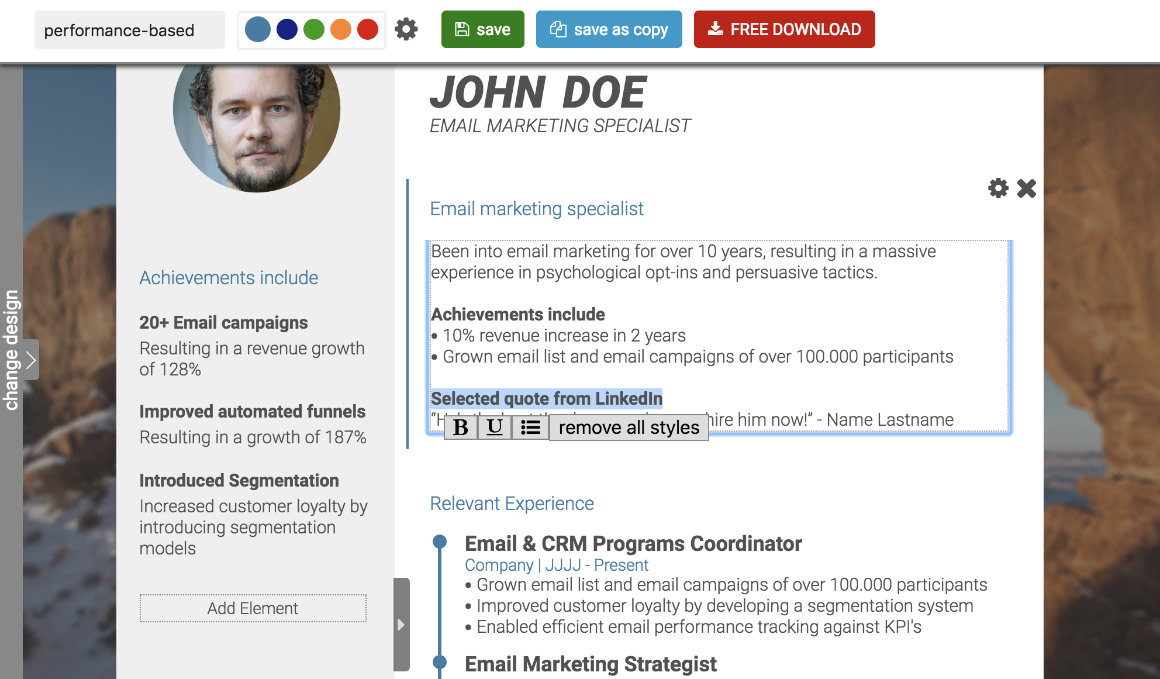
Simply select the text and a text menu will automatically appear. Here you can choose to make your selected text bold, underlined or make a bullet point of it. To delete all text styles, click on the ‘remove all styles’ button.
Beautiful skill-level indicators
Want to stand out from your competition? Grab the recruiters’ attention immediately with beautifully designed skill indicators!
The skill-element supports different skill groups and appearances, ranging from dot- and line-variations to stars and even diamonds.
Changing the indicator is simple. Just hover over the indicators and click on the appropriate dot or line to change the skill indicator to your chosen level.
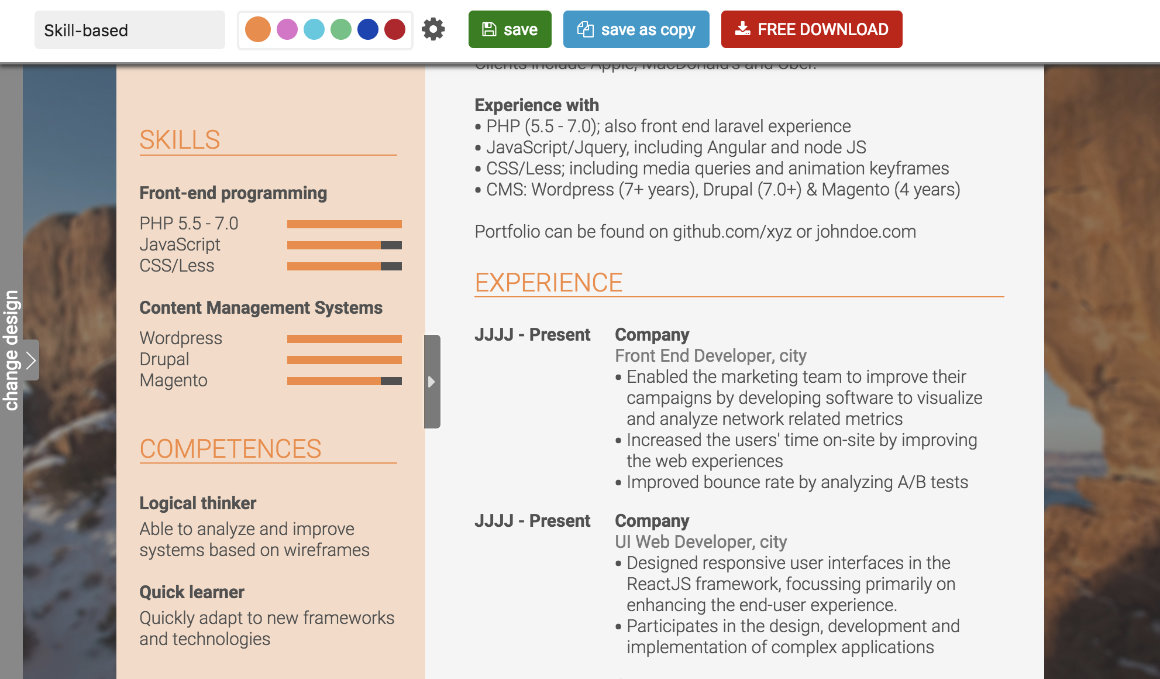
Just… don’t make endless lists of them. I once got an email with a CV that contained 12 different skill items… all within 1 column. It looked terrible!
Create your expert position around 4-5 skills. Maximum! Make it more and you become a generalist that ‘know-it-all’. Present yourself as the expert!
Managing and downloading your CVs - your personal CV dashboard
To access your CV dashboard, click on ‘My CVs’ in the menu (log in first).
In this CV dashboard, you can manage all your CV versions and create, delete and duplicate CVs and cover letters.
My advice? Create one ‘master CV’ and add every single detail you can think of in this version. Duplicate this master CV for every job opportunity and simply delete the items that are not relevant.
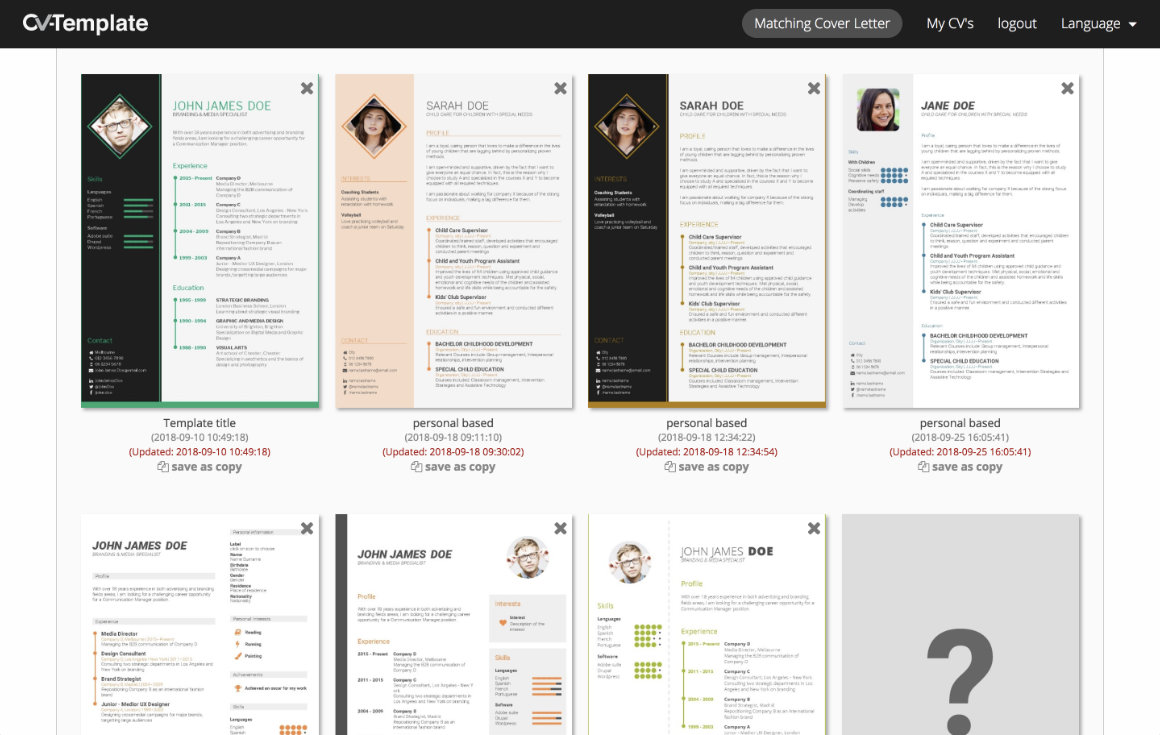
Click on a CV preview to open it in the CV Builder. Tip: give each CV a different name so you can keep track of different versions afterwards.
Once opened in the CV builder, you can download the CV in the highest PDF quality possible within the top bar. The PDF is scannable by applicant tracking software, meaning that there are no downsides of using the template design.
Switch template design
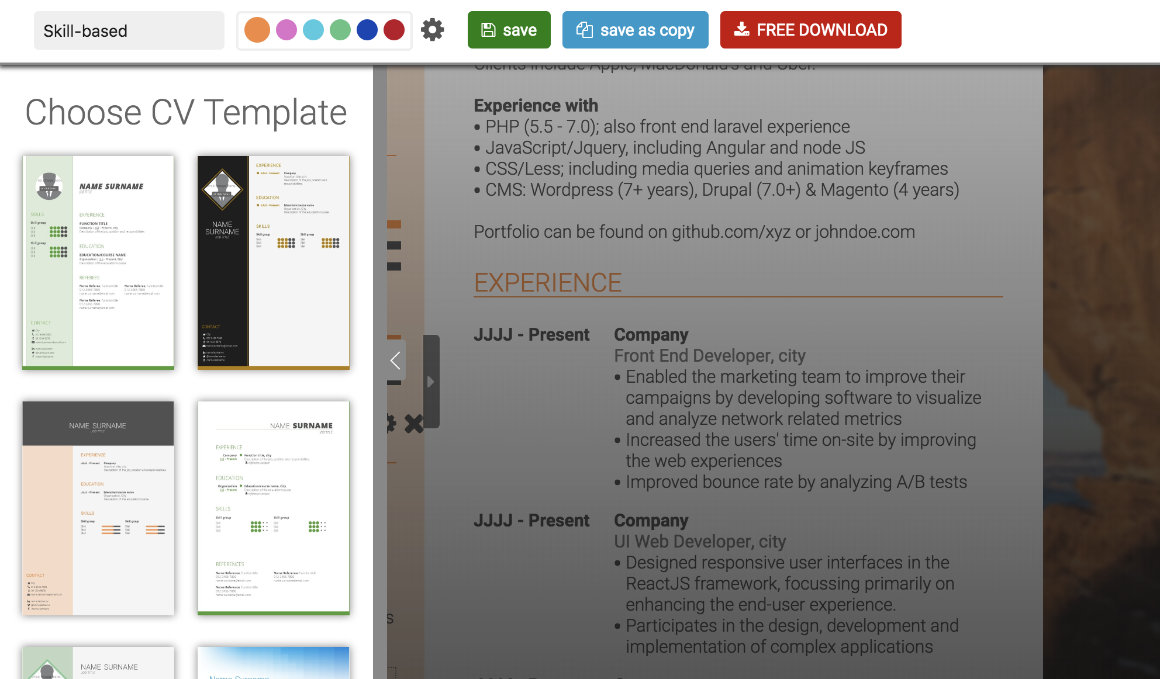
Are you wondering how your CV would look like in other CV template designs? Switching CV designs is easy. Just open the template and click on ‘change design’ bar at the left side of the screen. All settings are automatically saved so your CV will look exactly the same when you go back to your old design. Even when you changed the default layout in the other CV template.
Matching Cover Letter Design
To increase your chance of success, all CV templates contain a matching cover letter design. Give yourself that holistic, professional branding!
To select your cover letter, go to ‘My CVs’, and select ‘New Cover Letter’. The use of cover letters is completely free. However, you have to refer 1 friend to CV template to unlock this functionality. That’s fair… right?
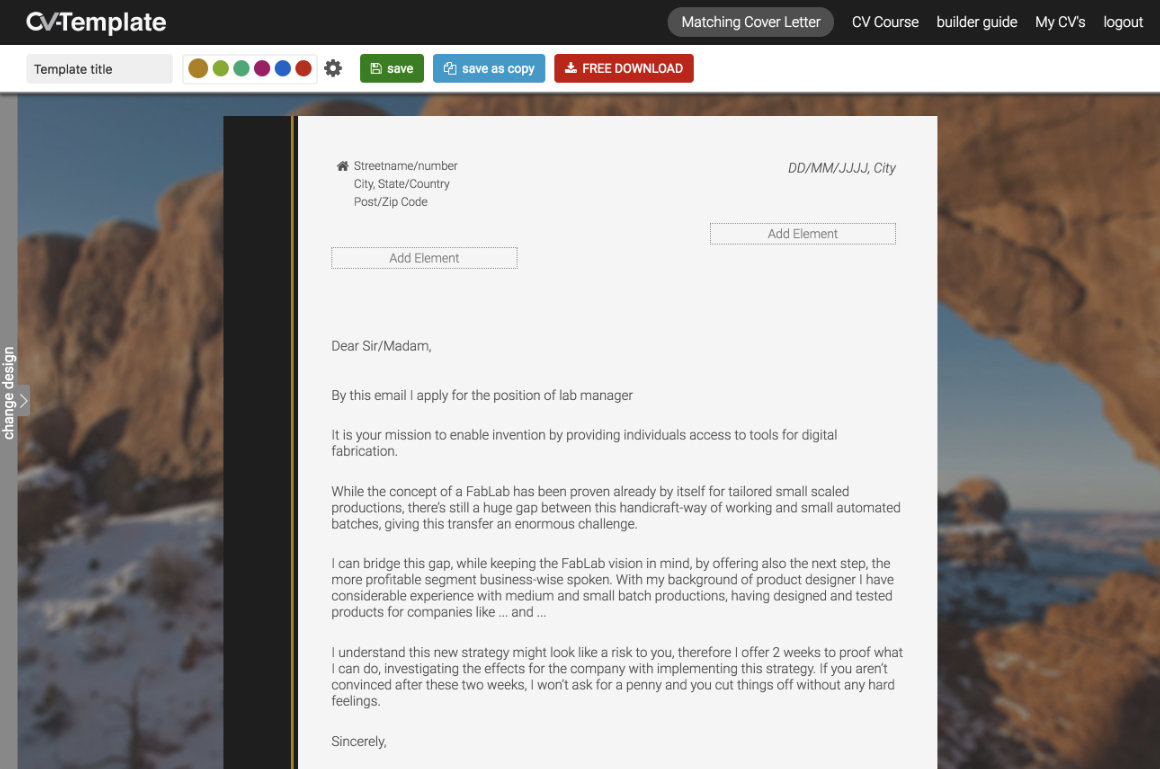
The CV builder works exactly the same with the Cover Letter templates. The only thing that is changed is the elements. These are optimised for the Cover Letter layout.
That’s it! Now that was not that hard, wasn’t it?
Security - keeping your data safe
I take your privacy seriously. Your CV data will never be processed (outside technical usage like creating your PDF export).
CV-Template is built on the Laravel framework, meaning that we work with the most recent security measures. We never allow third parties to use your data, and only track interactions with the platform anonymously to improve your experience. The full privacy policy can be found here.
Feel free to contact CV-Template
The CV Builder has already created over 400.000 CVs. While CV-Template already has a large fan base and have helped a lot of people, I am always eager for your feedback and possible improvements. Moreover, my customer support team will help you quickly when you have any questions.
As you may have noticed, the CV Builder is the tool of choice when you want to create an irresistible CV. However, the first step is having the knowledge of what a good CV actually looks like.
Take the free CV test and receive a personal report that will guide you through the most important steps of your CV.
Or start immediately creating your CV within my free online CV Builder!
Choose Your Free CV Template Design

With this free CV course, I'm going to help you to get that job.